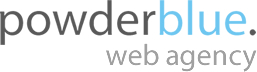 Powder Blue web agency
+44 (0)1962 791 191
Powder Blue web agency
+44 (0)1962 791 191sales@powder-blue.com
Expedia Go Live instructions
We use hybrid integration and only do API calls to get prices and availability information and deep link to the Chameleon site to display room details and finalize the booking.
The application requires "?expedia-test=1" parameter to be set when accessing the site the first time, per the website link above, to initialize a session variable which enables the Expedia API calls on the site.
The website link above points to the hotels landing page, but the actual Expedia API calls are invoked on the sub-page listings (i.e.: 3 star hotels, 4 star hotels, etc.) and the booking enquiry pop-up box which is accessible by pressing the "Look to book" button wherever there's a price on a listing.
Pressing the "Look to Book" button on a listing will display a lightbox pop-up where you need to specify the date and occupancy information if not already done on the filters section (Show Prices & Availability and Occupancy selectors) above the listings. This will send an API request to Expedia to fetch the price and availability for the selected period and occupancy.
The "Book Online Now" option on the light-box pop-up displays the "continue" button which will open a new tab for the deep link into Chameleon if there's availability for the date and occupancy selection. The room selection and booking is done on Chameleon after this point.
Closing the pop-up box will re-fresh the prices on the listings page if there were any changes to date or occupancy within the pop-up box.
Not all hotels are connected with Expedia hotels. The hotels with a "From price" and "Look to Book" buttons are the Expedia related properties.
Grey "From prices" are the LowRate from the eanprod database import stored in our database and updated regularly with a cron script.
Please note if the date and occupancy details are specified and there's no availability for an Expedia hotel, the "From price" and "Look to book" link will be replaced with "Please Ask" and "Enquire" button.
When the user changes the dates and occupancy filters above the listings or within the lightbox pop-up, if there's availability and price for the listings displayed on the page, the system will update the prices accordingly. If there's no availability the "From price" and "Look to book" link will be replaced with "Please Ask" and "Enquire" button.